Wacky's Tutorials
4 posters
Team Teen :: General :: Art Gallery
Page 1 of 1
 Wacky's Tutorials
Wacky's Tutorials
Here are my tutorials:
Resources:Abstract: http://project-gimpbc.deviantart.com/art/GIMP-Dynasty-Abstract-II-63786360
Abstract Grunge: http://project-gimpbc.deviantart.com/art/abstract-grunge-brushes-2-32957933
More Abstract: http://getfirefox.deviantart.com/art/Aurron-Abstract-39936235
http://getfirefox.deviantart.com/art/Ultimate-Series-Abstract-II-39934989
Firey:
I can't find it, but heres the closest I can get.
http://kenneth-s.deviantart.com/art/Kenneth-s-Cloud-Brushes-34626682
More Tutorials Coming soon.
Resources:Abstract: http://project-gimpbc.deviantart.com/art/GIMP-Dynasty-Abstract-II-63786360
Abstract Grunge: http://project-gimpbc.deviantart.com/art/abstract-grunge-brushes-2-32957933
More Abstract: http://getfirefox.deviantart.com/art/Aurron-Abstract-39936235
http://getfirefox.deviantart.com/art/Ultimate-Series-Abstract-II-39934989
Firey:
I can't find it, but heres the closest I can get.
http://kenneth-s.deviantart.com/art/Kenneth-s-Cloud-Brushes-34626682
More Tutorials Coming soon.
Wacky-
 Number of posts : 62
Number of posts : 62
Age : 31
Location : ...
Registration date : 2008-08-04
 Re: Wacky's Tutorials
Re: Wacky's Tutorials
How do you change the color of a brush? 

visiterjr-
 Number of posts : 29
Number of posts : 29
Location : Western North Carolina
Registration date : 2008-08-11
 Re: Wacky's Tutorials
Re: Wacky's Tutorials
visiterjr wrote:How do you change the color of a brush?
you don't, you make a new layer, Color it the color that you want, then set it on Overlay, Duplicate the Layer ONCE, Then Set the top overlay layer to 50% Opacity.
Wacky-
 Number of posts : 62
Number of posts : 62
Age : 31
Location : ...
Registration date : 2008-08-04
 Re: Wacky's Tutorials
Re: Wacky's Tutorials
this is hard to understand 





Last edited by LondonToad. on Sat Sep 06, 2008 5:54 pm; edited 1 time in total

LondonToad.- Admin
-
 Number of posts : 17
Number of posts : 17
Age : 30
Registration date : 2008-09-03
 Re: Wacky's Tutorials
Re: Wacky's Tutorials
Yes I admit, This is not easy for Gimp Beginners. I'm going to post notes about Doing Gradeints Maps or so Soon.
Wacky-
 Number of posts : 62
Number of posts : 62
Age : 31
Location : ...
Registration date : 2008-08-04
 Re: Wacky's Tutorials
Re: Wacky's Tutorials
i tryed to follow and this was the best i could do


Last edited by LondonToad. on Sat Sep 06, 2008 5:53 pm; edited 1 time in total

LondonToad.- Admin
-
 Number of posts : 17
Number of posts : 17
Age : 30
Registration date : 2008-09-03
 Re: Wacky's Tutorials
Re: Wacky's Tutorials
LondonToad. wrote:this is hard to understand

I agree 100%...

Nice sig,btw.

visiterjr-
 Number of posts : 29
Number of posts : 29
Location : Western North Carolina
Registration date : 2008-08-11
 Re: Wacky's Tutorials
Re: Wacky's Tutorials
visiterjr wrote:LondonToad. wrote:this is hard to understand

I agree 100%...
Nice sig,btw.
thanks vis
and thanks wacky
Last edited by LondonToad. on Sat Sep 06, 2008 5:55 pm; edited 1 time in total

LondonToad.- Admin
-
 Number of posts : 17
Number of posts : 17
Age : 30
Registration date : 2008-09-03
 Re: Wacky's Tutorials
Re: Wacky's Tutorials
Okay Team LISTEN UP! Because I'm only going to post this ONCE! Got it? Good. 
Okay, I've Gotten News, Complaints, Appluases, Groans, Moans, and other types of things that you cannot get Step 5. No Worries. I jot down some notes.
LISTEN UP!
We will test this on a basic sig.
Duplicate the Basic Sig
Step 1: Go and Choose a gradient you like to choose. Then Go To Colors > Maps > Gradient Map, Click on Gradient Map, Be careful not to Gradient Map on the bottom sig...
Results should look like this with ( ):
): 
Step 2: Press and Hold Ctrl + L, Then Change The Layer Setting to Hue at 20%
( ) Change From Normal to Hue, Change the Opacity to 20%.
) Change From Normal to Hue, Change the Opacity to 20%.
Result (Before at 20%)

Result (At 20%)

Next Testing, We Will use this Gradient:

Uh oh, Results look icky. Oh What shall we do?! No problem, Change that Layer with the Gradient Map to color instead of hue. (You were suppose to duplicate the Layer after you merged down the Red Layer with the Bottom Layer)

Less Bright, But Less Icky. Set this at 25% BTW.
Set this at 25% BTW.
Last but not least: Becareful on some gradients, You cannot use Gradient Map with Same Gradients.
For Instance:
That Gradient Wont work for either setting.
Any Gradient with Different Colors of blends WILL NOT WORK. (Like Red, white, and blue)
*Rainbow Gradient, Golden Gradient, Abstract Gradients, etc. WILL NOT WORK.
** Gradient Maps will make your sig more calmer than Flashier, makes the effects a bit boring. Be careful...
*** Too Much Gradient Maps will result bad colors in sigs.
Hope this helps.
Okay, I've Gotten News, Complaints, Appluases, Groans, Moans, and other types of things that you cannot get Step 5. No Worries. I jot down some notes.
LISTEN UP!
We will test this on a basic sig.
Duplicate the Basic Sig
Step 1: Go and Choose a gradient you like to choose. Then Go To Colors > Maps > Gradient Map, Click on Gradient Map, Be careful not to Gradient Map on the bottom sig...
Results should look like this with (
 ):
): 
Step 2: Press and Hold Ctrl + L, Then Change The Layer Setting to Hue at 20%
(
 ) Change From Normal to Hue, Change the Opacity to 20%.
) Change From Normal to Hue, Change the Opacity to 20%.Result (Before at 20%)

Result (At 20%)

Next Testing, We Will use this Gradient:


Uh oh, Results look icky. Oh What shall we do?! No problem, Change that Layer with the Gradient Map to color instead of hue. (You were suppose to duplicate the Layer after you merged down the Red Layer with the Bottom Layer)

Less Bright, But Less Icky.
Last but not least: Becareful on some gradients, You cannot use Gradient Map with Same Gradients.
For Instance:

That Gradient Wont work for either setting.
Any Gradient with Different Colors of blends WILL NOT WORK. (Like Red, white, and blue)
*Rainbow Gradient, Golden Gradient, Abstract Gradients, etc. WILL NOT WORK.
** Gradient Maps will make your sig more calmer than Flashier, makes the effects a bit boring. Be careful...
*** Too Much Gradient Maps will result bad colors in sigs.
Hope this helps.
Wacky-
 Number of posts : 62
Number of posts : 62
Age : 31
Location : ...
Registration date : 2008-08-04
 Re: Wacky's Tutorials
Re: Wacky's Tutorials
that helped more. thank you 
Last edited by LondonToad. on Sat Sep 06, 2008 5:54 pm; edited 1 time in total

LondonToad.- Admin
-
 Number of posts : 17
Number of posts : 17
Age : 30
Registration date : 2008-09-03
 Re: Wacky's Tutorials
Re: Wacky's Tutorials
LondonToad. wrote:that helped more. thank you
No problem.
Wacky-
 Number of posts : 62
Number of posts : 62
Age : 31
Location : ...
Registration date : 2008-08-04
 Re: Wacky's Tutorials
Re: Wacky's Tutorials
Wacky wrote:visiterjr wrote:How do you change the color of a brush?
you don't, you make a new layer, Color it the color that you want, then set it on Overlay, Duplicate the Layer ONCE, Then Set the top overlay layer to 50% Opacity.
Uhh...I'm still confused...




visiterjr-
 Number of posts : 29
Number of posts : 29
Location : Western North Carolina
Registration date : 2008-08-11
 What I Do...
What I Do...
Well the way I do it is just make a black/grey/white BG with Grunge Brushes and then I just go to Colour > Coluorize, and I fool around with the settings (usually making the saturation as high as it can go) 
Good Job Wacky, your way is better then mine!
Razzy-ma-Tazzy
Good Job Wacky, your way is better then mine!
Razzy-ma-Tazzy

Razzmatazz-
 Number of posts : 13
Number of posts : 13
Location : Canada
Registration date : 2008-08-20
 Re: Wacky's Tutorials
Re: Wacky's Tutorials
I'll be more specific...
Step 2 is confusing...
Step 2 is confusing...


visiterjr-
 Number of posts : 29
Number of posts : 29
Location : Western North Carolina
Registration date : 2008-08-11
 Re: Wacky's Tutorials
Re: Wacky's Tutorials
http://www.datafilehost.com/download-d16e8d3e.html
This Link should work, This Zip folder does not contain Viruses, To Be Precise, I Uploaded the File TWICE. So it should work with No Problems.
Report anything that doesn't work. Thanks!
If I do Harm your computer, Then I apologize, but it shouldn't...:s *Please don't let it harm anyone else's computers...:[
This Link should work, This Zip folder does not contain Viruses, To Be Precise, I Uploaded the File TWICE. So it should work with No Problems.
Report anything that doesn't work. Thanks!
If I do Harm your computer, Then I apologize, but it shouldn't...:s *Please don't let it harm anyone else's computers...:[
Wacky-
 Number of posts : 62
Number of posts : 62
Age : 31
Location : ...
Registration date : 2008-08-04
 Re: Wacky's Tutorials
Re: Wacky's Tutorials
http://www.datafilehost.com/download-99cb68f0.html
This is another tutorial that I've made. ;D
This folder should work and contain no virus, and This link should work.
Report anything that don't work, please, Thanks!
This is another tutorial that I've made. ;D
This folder should work and contain no virus, and This link should work.
Report anything that don't work, please, Thanks!
Wacky-
 Number of posts : 62
Number of posts : 62
Age : 31
Location : ...
Registration date : 2008-08-04
 Re: Wacky's Tutorials
Re: Wacky's Tutorials
'Kay, Peeps are having Trouble doing this part. =|
I grabbed an image right here:
Then I Added a New Layer ( Hold Ctrl + L, Press The Paper Button, The Paper button should say "New Layer", Then You Click it and when it says what type of BG you want, click "Transparent.") Fill it in whichever color (I filled it in Blue) Then I set the Colored Layer to Overlay at 100%, It should look like this.

Overlayed:
Result:

A little bland, Don't you think?
No problem, I can fix this. 8D
DONT MERGE DOWN THE COLORED OVERLAYED LAYER!!
Duplicate the Color Overlayed Layer, Keep it to Overlay, but you are tuning down the Opacity to 50% (1/2 or .50 of 100%)
Layer Set-up:
Ending Result:
Enjoy! Hope this helped.
I grabbed an image right here:

Then I Added a New Layer ( Hold Ctrl + L, Press The Paper Button, The Paper button should say "New Layer", Then You Click it and when it says what type of BG you want, click "Transparent.") Fill it in whichever color (I filled it in Blue) Then I set the Colored Layer to Overlay at 100%, It should look like this.

Overlayed:

Result:

A little bland, Don't you think?
No problem, I can fix this. 8D
DONT MERGE DOWN THE COLORED OVERLAYED LAYER!!
Duplicate the Color Overlayed Layer, Keep it to Overlay, but you are tuning down the Opacity to 50% (1/2 or .50 of 100%)
Layer Set-up:

Ending Result:

Enjoy! Hope this helped.
Wacky-
 Number of posts : 62
Number of posts : 62
Age : 31
Location : ...
Registration date : 2008-08-04
 Re: Wacky's Tutorials
Re: Wacky's Tutorials
I followed the first tutorial and this is what I got:

By far the best sig I've ever made.

By far the best sig I've ever made.

visiterjr-
 Number of posts : 29
Number of posts : 29
Location : Western North Carolina
Registration date : 2008-08-11
 Re: Wacky's Tutorials
Re: Wacky's Tutorials
visiterjr wrote:I followed the first tutorial and this is what I got:
By far the best sig I've ever made.
Pretty Cool Result!! Except that the render is really small...
But Still, What pretty nice result!! =)
Wacky-
 Number of posts : 62
Number of posts : 62
Age : 31
Location : ...
Registration date : 2008-08-04
Team Teen :: General :: Art Gallery
Page 1 of 1
Permissions in this forum:
You cannot reply to topics in this forum|
|
|

 Home
Home